[Employee Policies and Guidelines] How to Track Time When Doing Tasks

🤹
[Employee Policies and Guidelines] How to Track Time When Doing Tasks
How to track time when doing tasks using Project App
- In Home Menu, click "Projects".
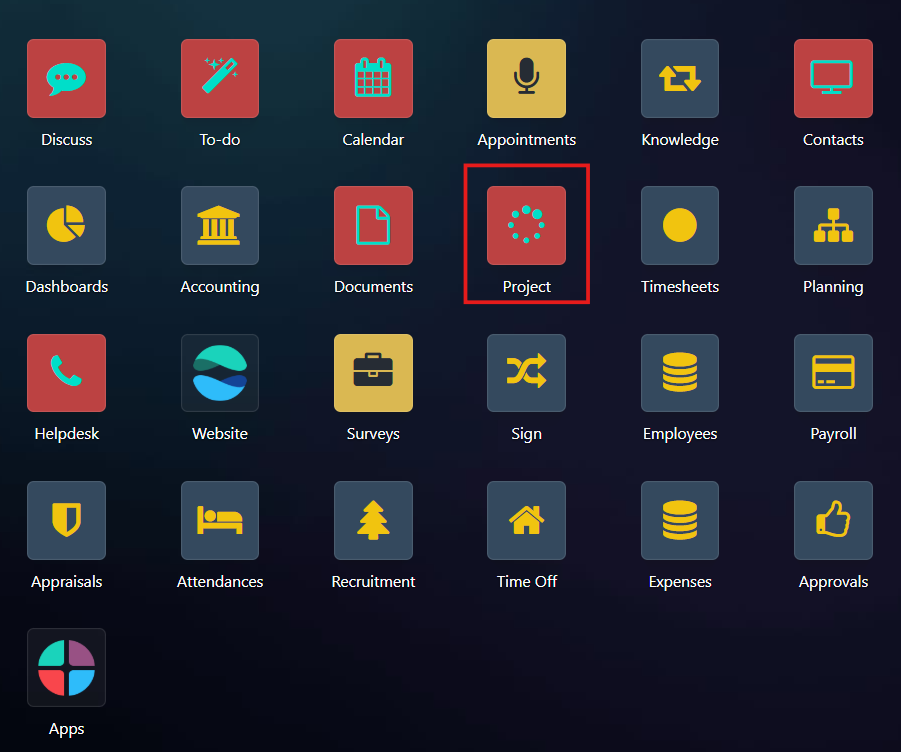
- Select a client from the stage list to work on.
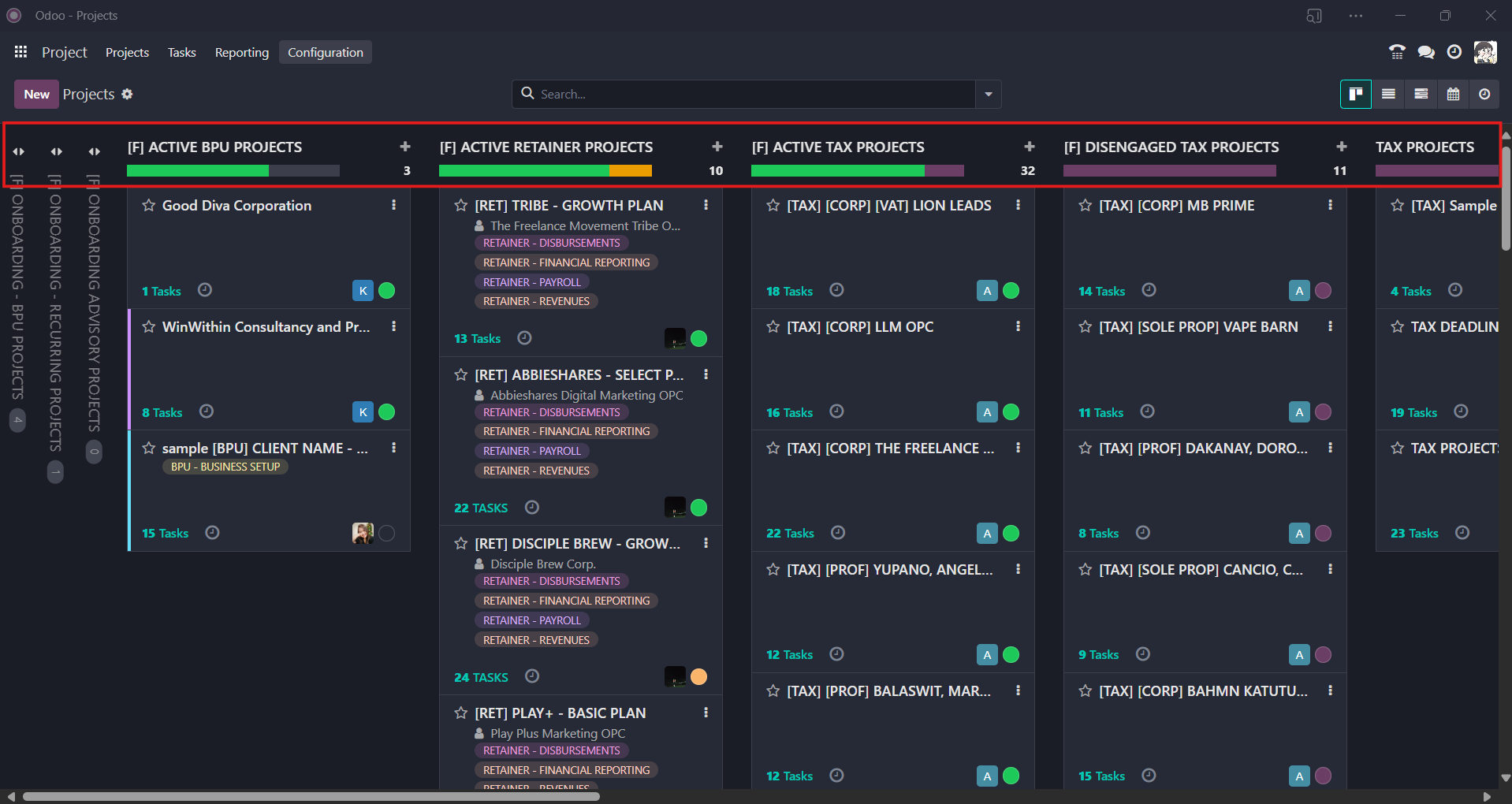
- Pick the task that is currently available for you to work on.
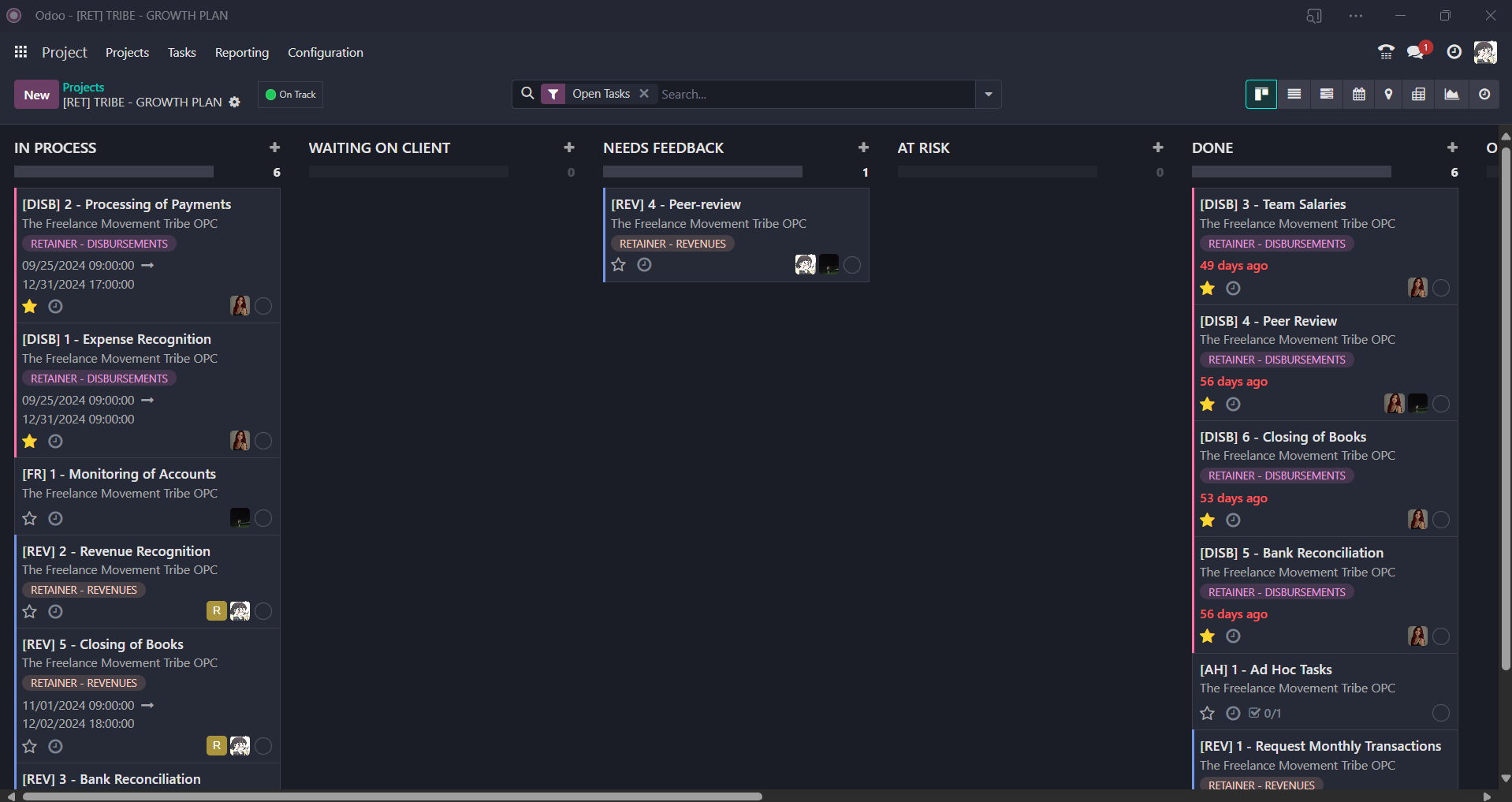
- Click "Start" in the top-left corner to begin your tasks.

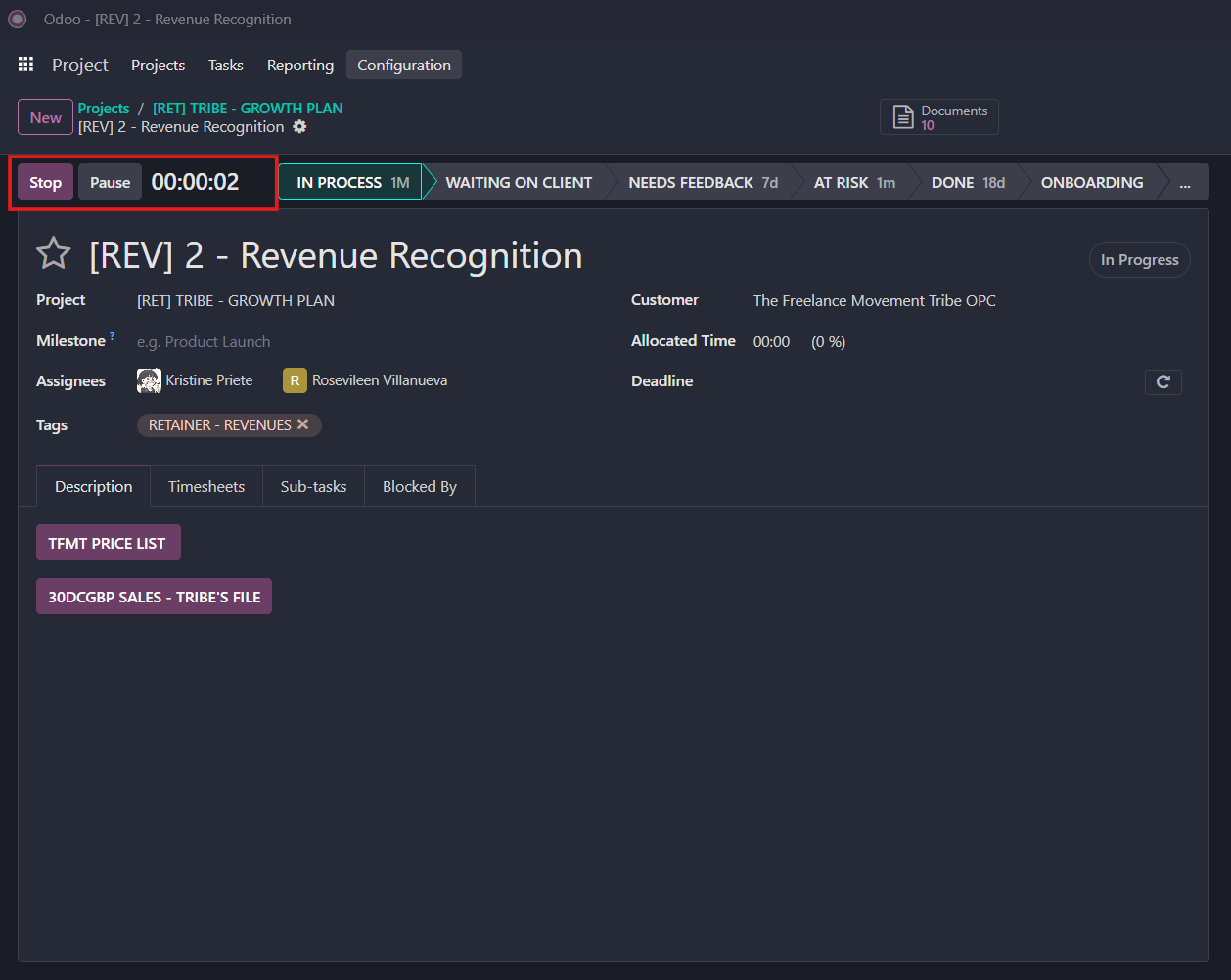
- After completing your tasks, return to the Project app and click "Stop" on the open tasks you were working on.
- When you click "Stop", a "Confirm Time Spent" prompt will appear. Enter the total hours you worked on that task in hh:mm format and provide a detailed description of your activity in the "Describe your activity" field.
- Click "Save".
Your task time records can be found under the "Timesheets" section.
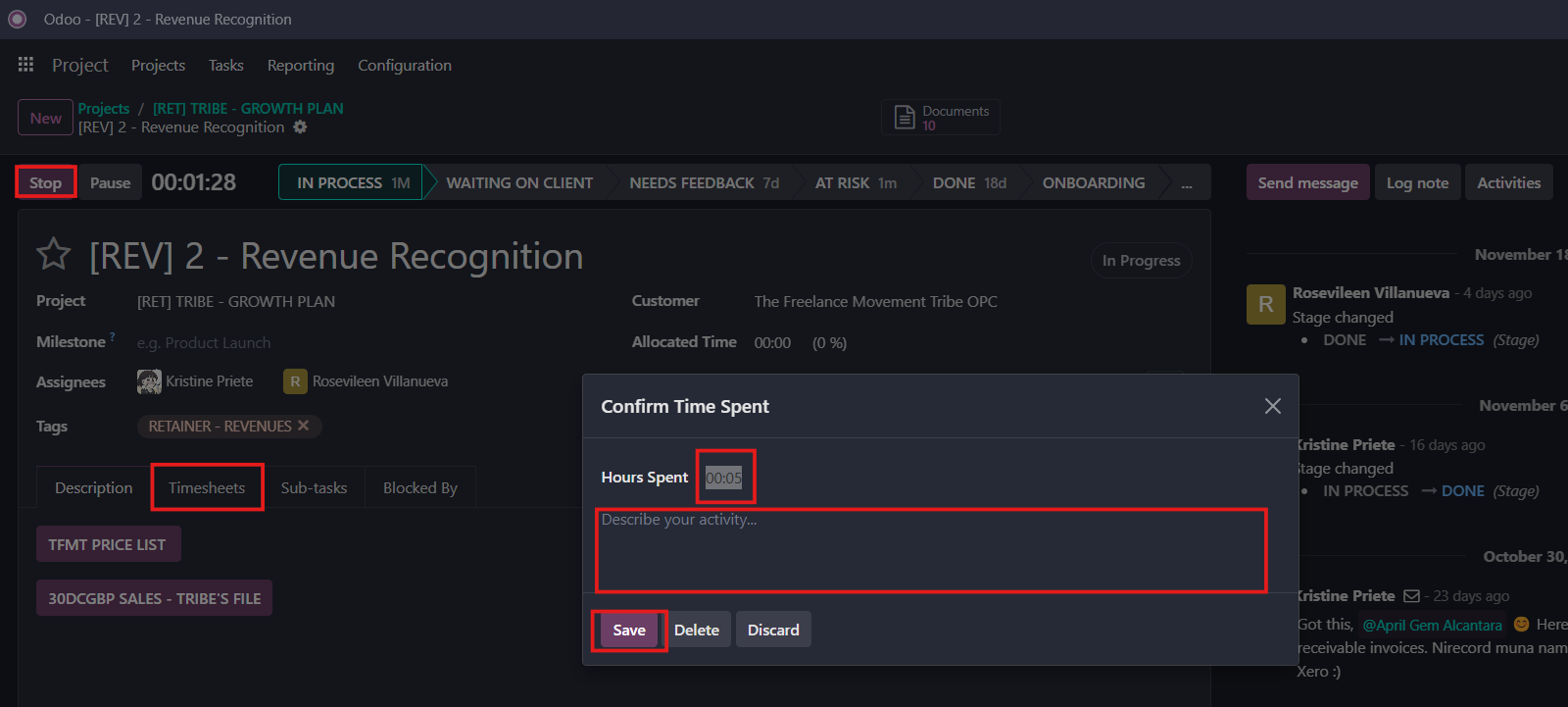
--End--
How to track time when doing tasks using Timesheets App
Here's another way to track time when doing tasks using the Timesheets App.
- In Home Menu, click "Timesheets".
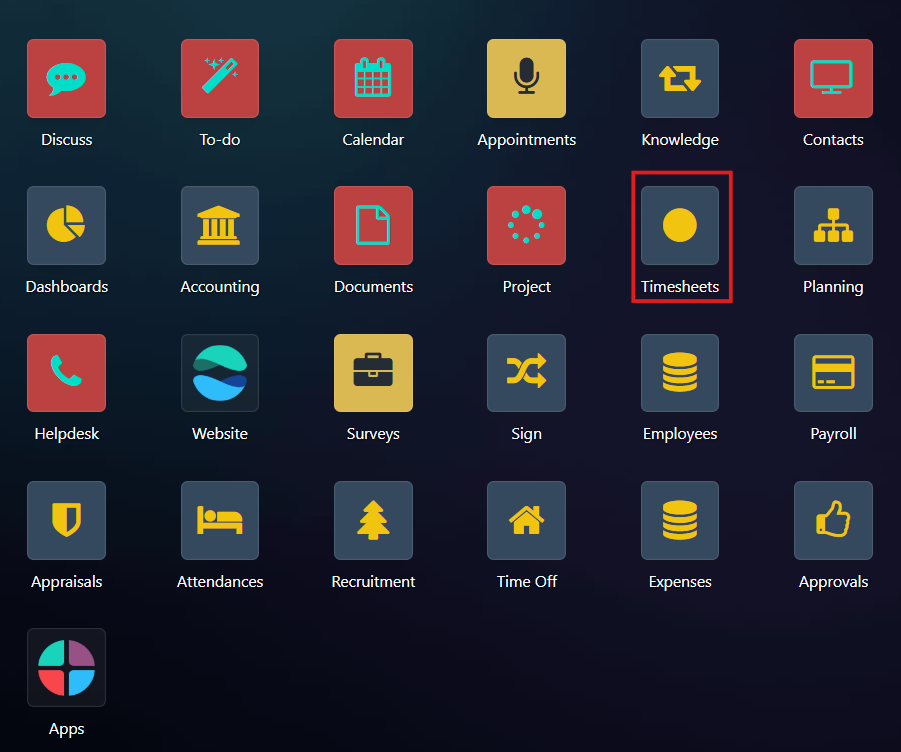
- Click "Start" button in the top-left corner to begin your task/s.
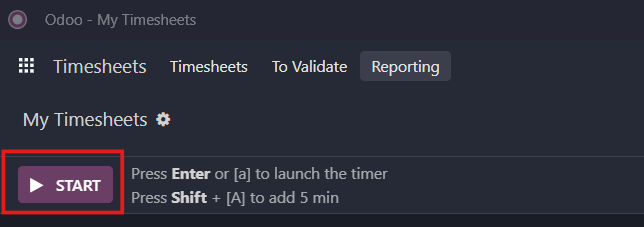
- Fill in the required information. "Project" - "Task" - "Describe your activity".
If the task you are performing is not included in the "Task" list, leave it empty and provide a detailed description of your activity in the "Describe your activity" field instead. Refrain from creating new tasks without prior consent from the CS Team Leads.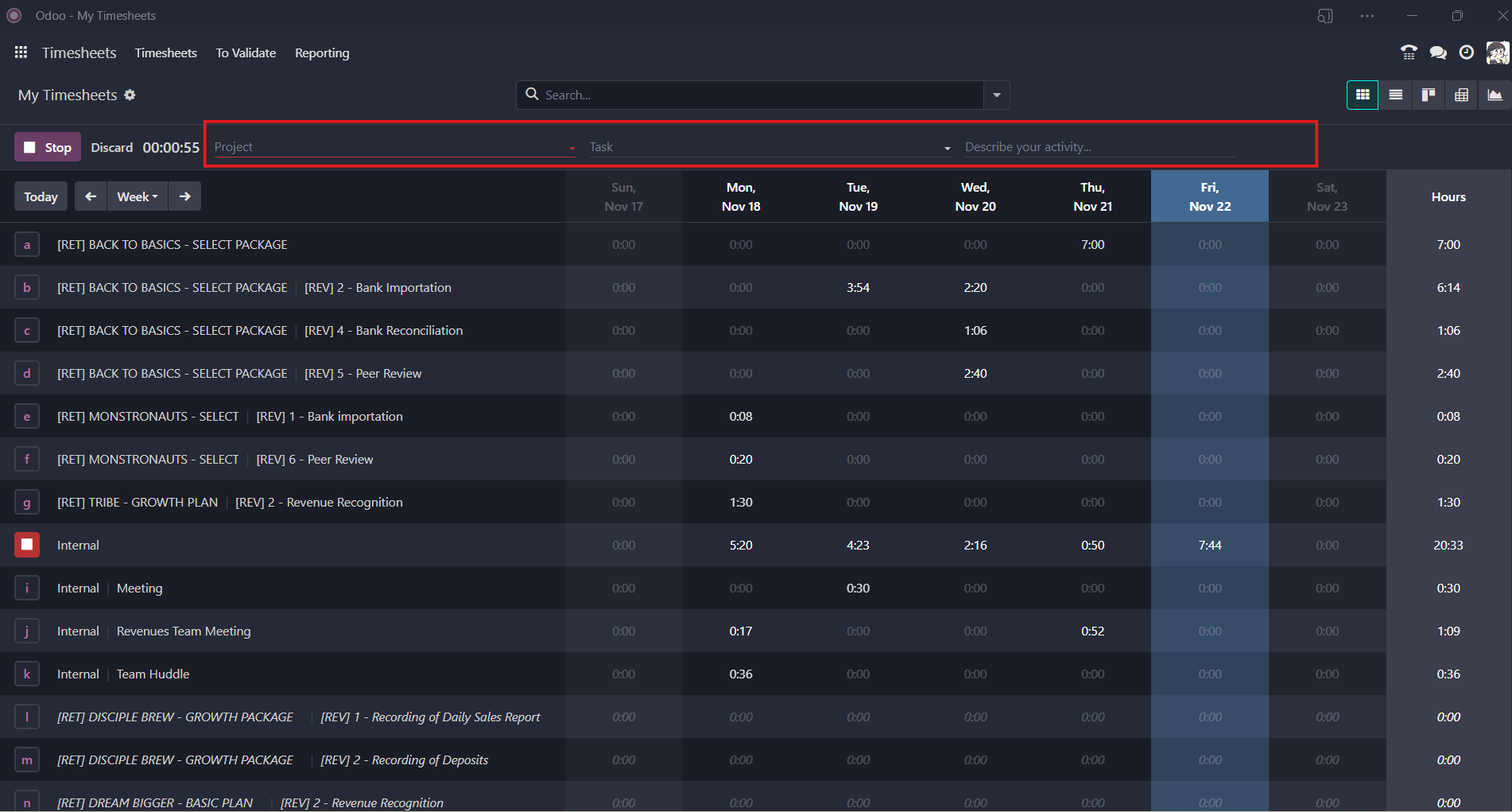
- After completing your tasks, return to the Timesheets app and click "Stop". Then, repeat the 2-3 step process for your next task.
- To simplify the viewing and tracking of task logs, click on "List" ▤ found at the upper-right corner.
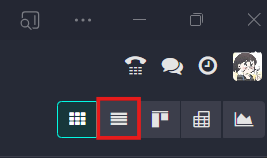
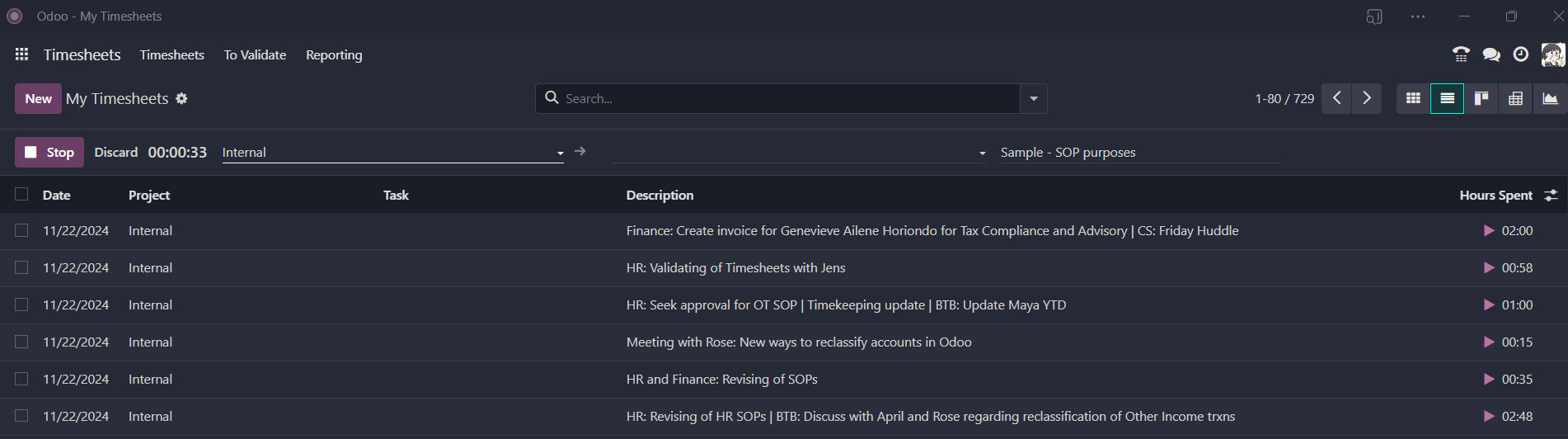
- To accurately enter the task's time log, click on the time displayed under "Hours Spent" and then select "Save" in the upper-left corner.

--End--
How to track time when doing tasks using Clockify App
This is the temporary timekeeping tool while the Odoo Timesheet system is being developed.
Part I - Activation of Clockify
- An invitation will be sent to you through email by the HR Manager or Associate.
- Update the "Your name" section by entering your full name.
- Confirm your acceptance of the app's terms of use by ticking the box.
- Click "Continue".
- You have now joined the Clockify workspace.
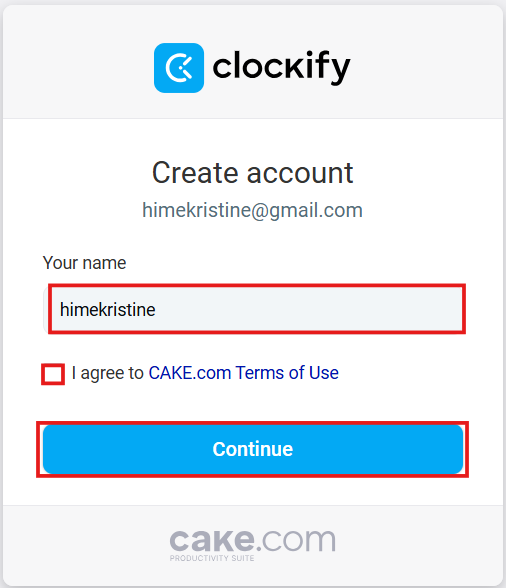
Part II - Tracking time in Clockify
- Visit https://clockify.me or open the Clockify mobile/desktop app.
- Log in with your credentials.
- Go to the Time Tracker tab (home screen by default).
- Enter a description of the task (e.g., "Write report").
-
Select a project, tag (Department), or client.
-
Click the Start button to begin the timer.
-
Click Stop when you're done.
-End-
Prepared by:
Kristine Joy A. Priete
HR & Finance Associate
Approved by:
Kevin Keem A. Patiag
COO